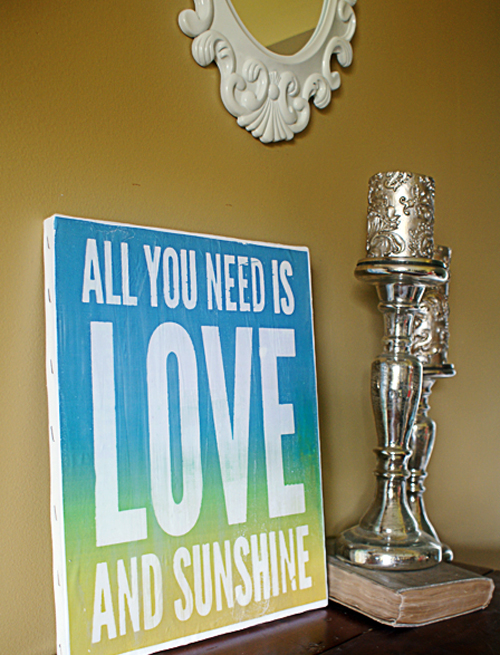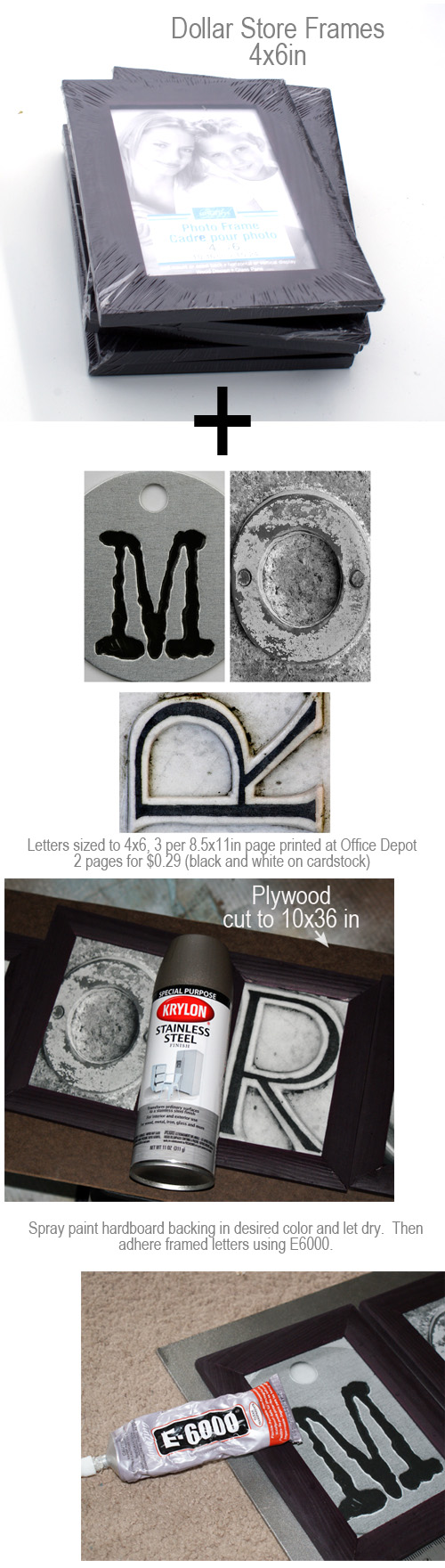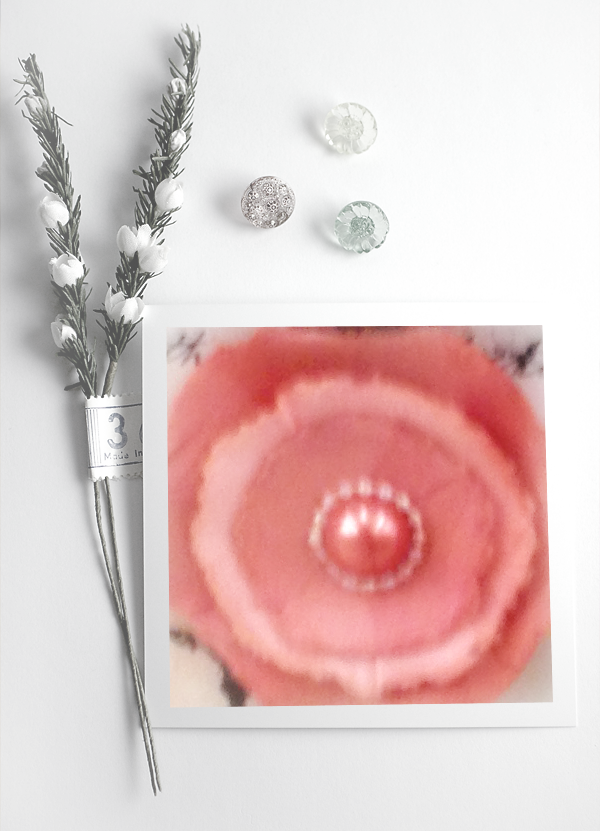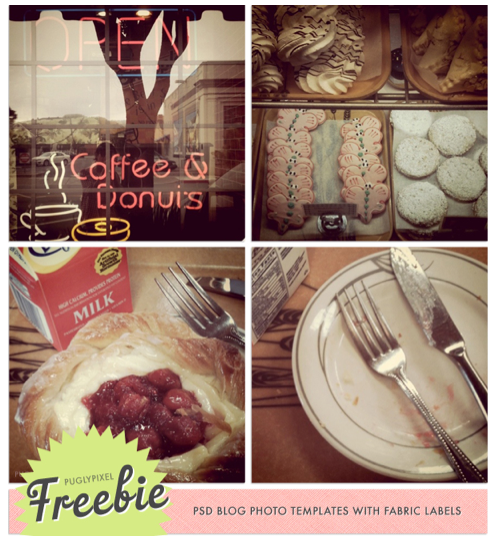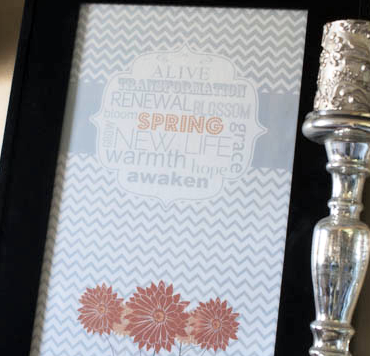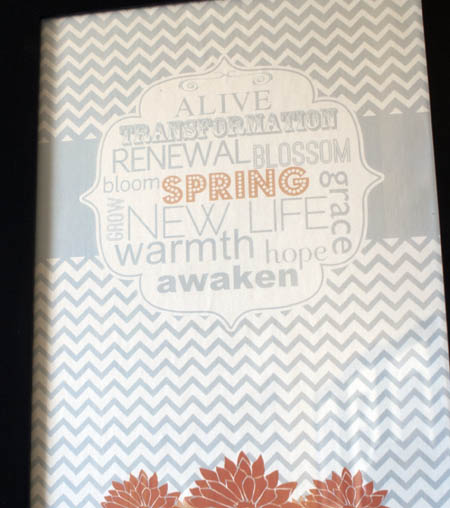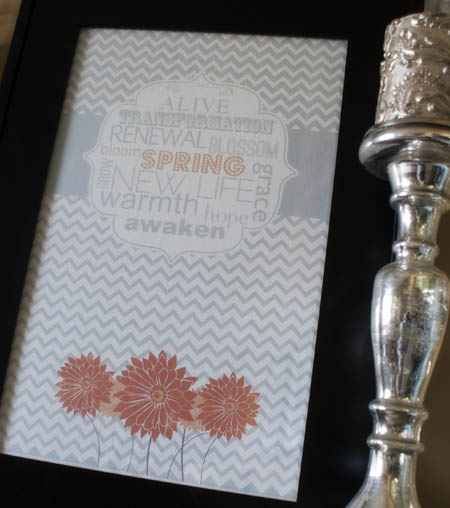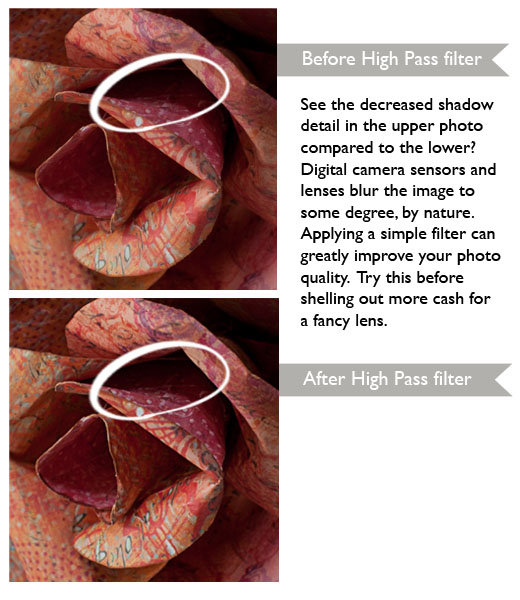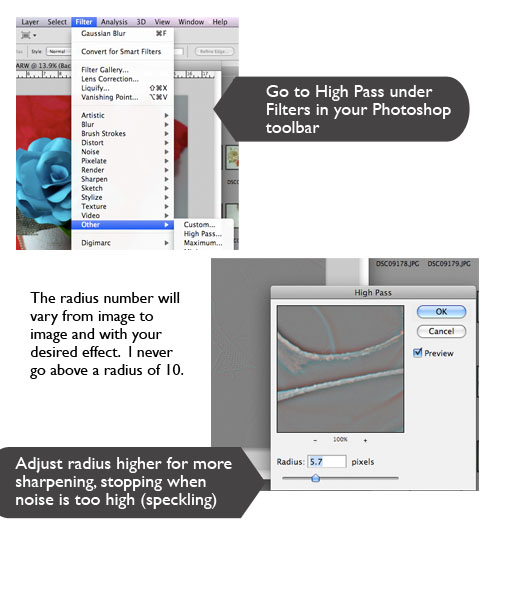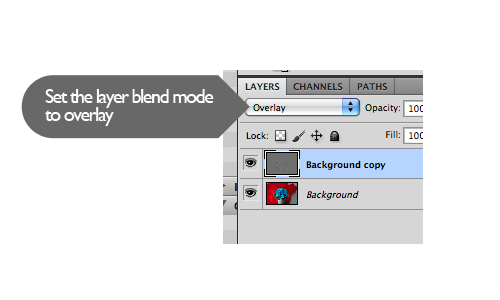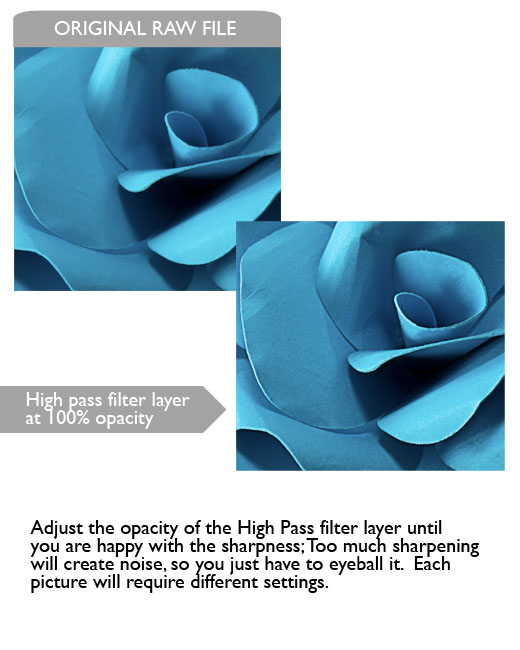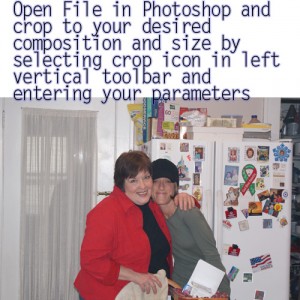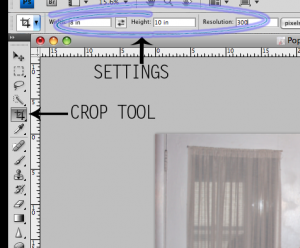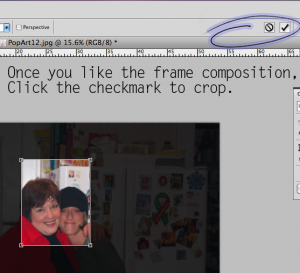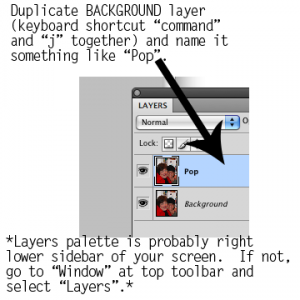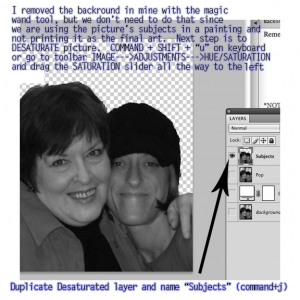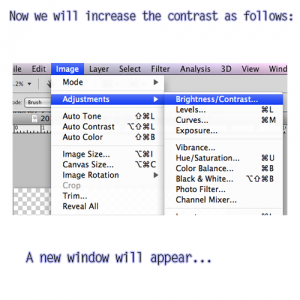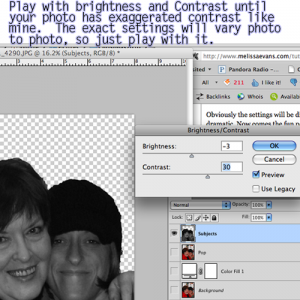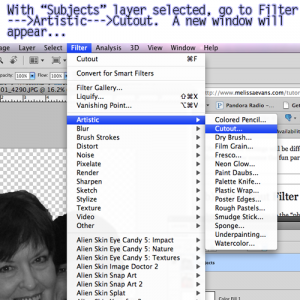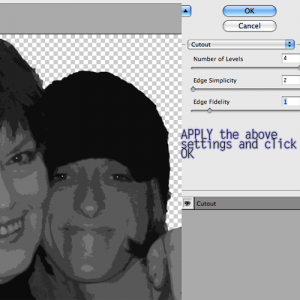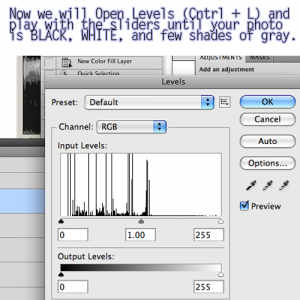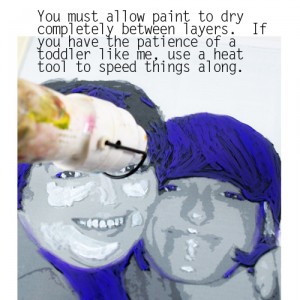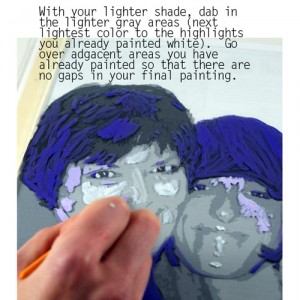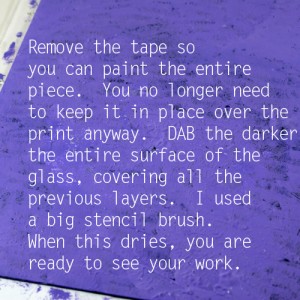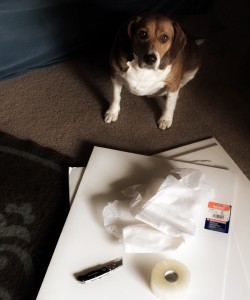I needed to bring some summer into my decor, so I created this love and sunshine subway art printable to fit an 11×14 canvas I picked up from a recent garage sale.
I had the print done at Staples; 2 for just over $1.
Canvas $0.75.
I cut the print to fit the canvas, covered the back of the print and the canvas with a light coat of matte gel medium, then placed the print onto the canvas. I smoothed out wrinkles with my hands from the center of the print out to the edges, then went over it with a brayer to make sure there were no bubbles left.
I went over the entire canvas with a layer of matte gel, let dry and that is it!
For less than $2, I am loving it.
The link at the beginning of the post takes you to the printable at Printable Decor.
Enjoy!