
{This post was originally shared at Infarrantly Creative}. One of my very favorite things to do is design in Photoshop. In fact, I picked it up way before ever tackling painting… you know, with actual paint and a brush, in hand. Today we are going to do a bit of both, in this acrylic painting right on the glass from a picture frame. So, grab your favorite photo, lets tweak it a little Photoshop (beginner level, I promise), and use it to guide us in painting our own Warhol style pop art portrait.
Supplies:
- Photoshop
- Digital image file
- Picture frame with glass
- Rubbing alcohol
- Acrylic paint in white and a deep, vibrant color of your choice
- Fine paint brush for detailing, larger brush for dabbing (sponge or stencil brush) and one in between
- Masking tape
- Newspaper to protect surface
- mixing palette for acrylics (paper plate or cardboard)
- Heat tool (optional)
Instructions:
For width and height, you want to put in whatever your frame size is, which needs to be a size your printer can print. Here, I went with 8×10 inch. For the purpose of this project, set resolution to 300 ppi (field shown in above pic after width and height).
After cropping, duplicate the background layer (I don’t like to directly edit the background layer in case I need to go back to it). You can select duplicate from the layers palette window, or better yet, hit Command (Control for Windows) and the letter j at the same time…
Now desaturate the image (turn to black and white) with keyboard shortcut Command (Cntrl on windows) + Shift + the letter u. I removed the background layer out of habit. We don’t need to do this since the digital image is not our final piece of art. Just leave it in and ignore it in the painting part (which will make sense soon). After you desaturate, duplicate (control + J) the layer and rename it “Subjects”.
Open the Levels adjustment window and move the white and gray triangles around to get a photo with white, black and 2-3 shades of gray. The black triangle on the left can stay put…
Now you are ready to print your image on just regular copy paper.
*NOTE: If having the final portrait in the same orientation as the digital file is important to you, you will want to horizontally flip the image before printing it. You can do this in Photoshop by going to the top left of the screen in the horizontal toolbar; Go to EDIT—>Transform—>Flip Horizontal.
Remove the glass from the frame and clean it with rubbing alcohol and a lint free towel.
On protected work surface, place print face up, then line up the glass on top of this…
Tape glass to print to keep it from shifting while you paint.
Now you are going to paint right on the glass, in layers – one color at a time. First with white, then your color, then a light shade of your color and finally a darker shade of your color. You must let each layer dry completely before moving on to the next to avoid unwanted blending. I use a heat tool fot this, but you can let it air dry if you want.
First, the white…
Now the color, as is, you will shade in the darkest areas. These are the areas that are black in the print. Use a light weight, taper point brush and create texture where hair frames the face and at the eyelashes and brows.
Now the light shade of your color, which you make by adding a couple of drips of your color to about a tablespoon (really… a tablespoon?) of white…
Reminder to dry between layers…
And now that the paint is dry…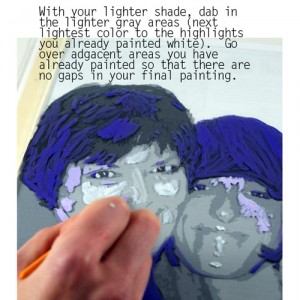
Now for your final layer. This is a darker shade of your color (darker than the light shade, but not darker than the original color), made by mixing less white, more color than you did above.
Finally! Flip the glass over and check out your masterpiece…
See how it is reversed horizontally from the image? Something to keep in mind, especially if there is text in the image you are painting. Frame it and you are done.
Here are a couple more I did with the same technique.
These are a big hit, quite inexpensive to make and work up in less than an hour (especially if you use a heat tool to dry between layers). I grab frames to have on hand while at thrift stores and flea markets for just this kind of thing. Photos to pop art digitally is fun, but there is a different kind of satisfaction that comes with getting paint all over the place once in awhile, right? I love that you don’t have to be at all skilled in painting to get a cool effect (I am living proof)!
Another great idea to do with a photo is to have a photo mug made, which you can do inexpensively and without the mess of acrylics! Find out more.
Thanks for checking out my project. I hope you are inspired to create your own.

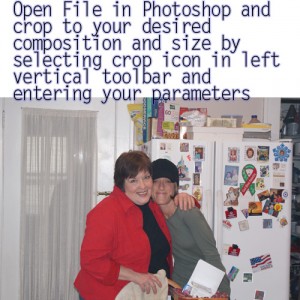
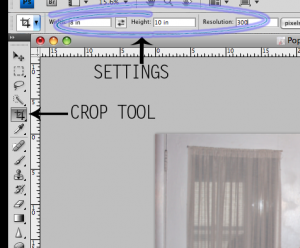
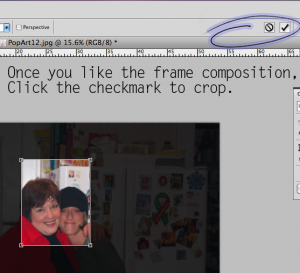
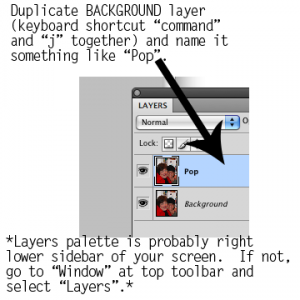
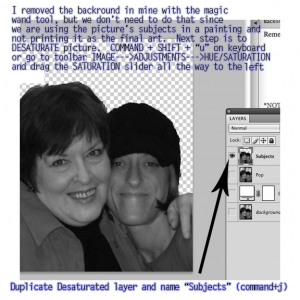
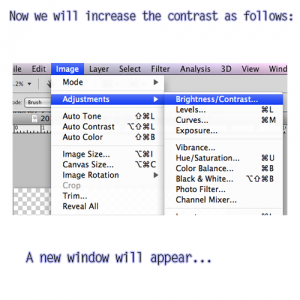
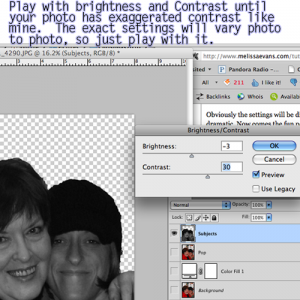
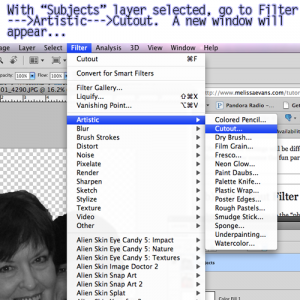
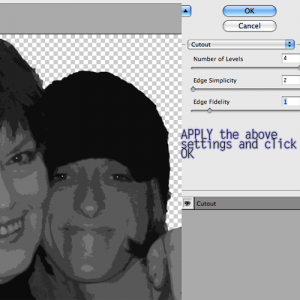
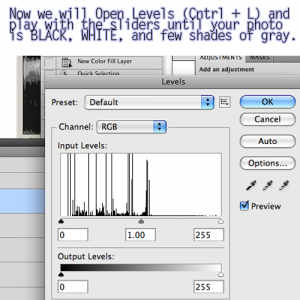








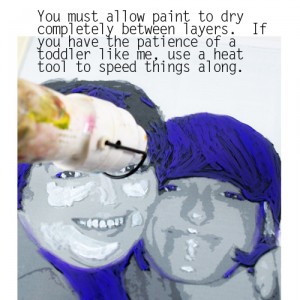

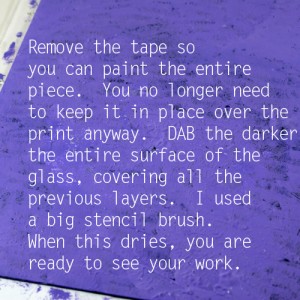






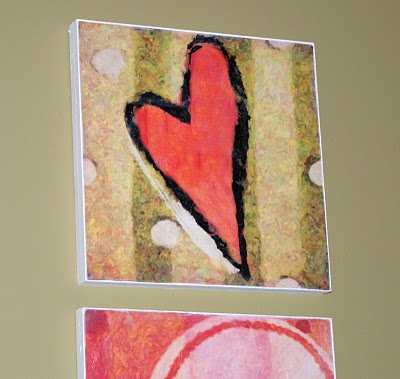














 So, the picture of my sweetie and I was taken on our wedding day by a cheap disposable camera. It has always been one of my favorites, except for its poor image quality. You can our faces are red and lacking in detail because of poor exposure. The sky and background are dull in color. The Krome treated photo is much improved. Our faces are clearer, our skin no longer looks burnt, the sky is a more vibrant blue, the green greener, and the contrast way better. They even cropped out the random tree on the far right, and some extraneous sky off of the top. I consider myself quite the little photoshop photo editor, and I have to admit that my attempts to beautify this picture did not quite measure up to the Krome treatment.
So, the picture of my sweetie and I was taken on our wedding day by a cheap disposable camera. It has always been one of my favorites, except for its poor image quality. You can our faces are red and lacking in detail because of poor exposure. The sky and background are dull in color. The Krome treated photo is much improved. Our faces are clearer, our skin no longer looks burnt, the sky is a more vibrant blue, the green greener, and the contrast way better. They even cropped out the random tree on the far right, and some extraneous sky off of the top. I consider myself quite the little photoshop photo editor, and I have to admit that my attempts to beautify this picture did not quite measure up to the Krome treatment.




